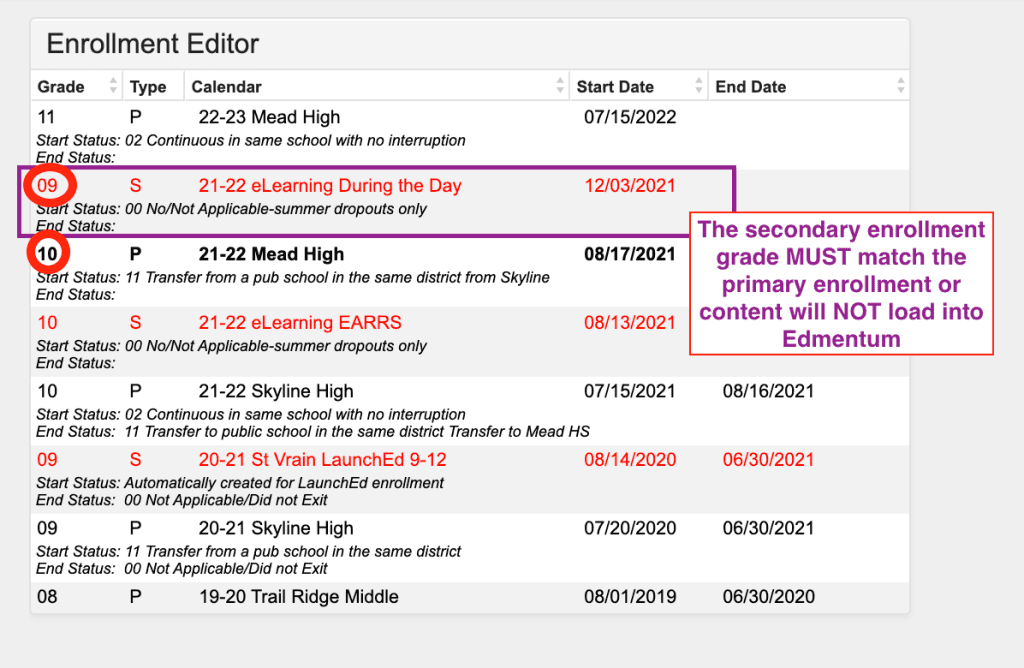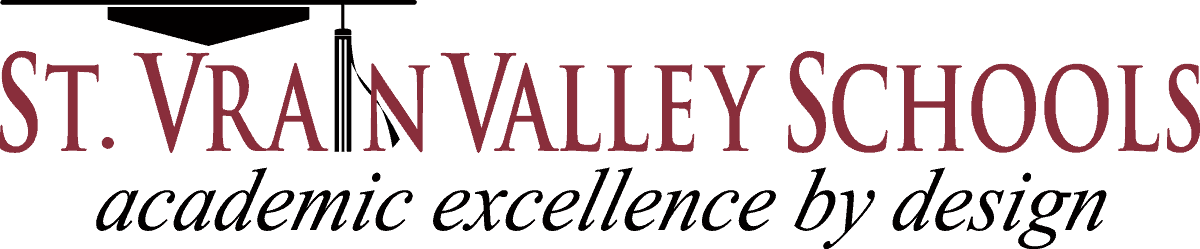Counselor eCredit Support
Resources
- Seniors can register starting: Aug. 12th
- All Students can register: Aug. 24th
- Registration Closes: September 12th by 8pm
- Session Begins: Sept. 24th
- Session Ends: Dec. 5th
- Most locations run Tuesdays/Thursdays from 3:00-5:00pm
- The course fees are as follows:
- $150 – 0.5 Credit
- $75 Free/Reduced – 0.5 Credits
- Discounted 2nd Course Rate: $75 and $40 (F/R
- Once seats at your site fill, please feel free to share this waitlist form and if any seats remain open at the end of registration, we will offer them to students on this waitlist.
Students can register starting: TBD
Registration Closes: TBD
Session Begins: TBD
Session Ends: TBD
Most locations run Tuesdays/Thursdays from 3:00-5:00pm
The course fees are as follows:
$60 / $30 (F/R)
Once seats at your site fill, please feel free to share this waitlist form and if any seats remain open at the end of registration, we will offer them to students on this waitlist.
- SENIORS Register – Dec. 16th – Jan. 16th
- All Students can Register: Jan 17th
- Registration Closes: Jan. 30th (8pm)
- Session Begins: Feb. 11th
- Session Ends: May 9th
- Most locations run Tuesdays/Thursdays from 3:00-5:00pm in teacher’s classroom at site
Hints and reminders:
- Students register through our website elearning.svvsd.org, which takes them to RevTrak to pay and register
- Students can apply for Free/Reduced Lunch Status here
- Students who qualify for McKinney-Vento must be registered through our office; please call 303-702-7906
- If you notice a student is enrolled in the incorrect course, please use this form to submit a course change for this student.
- Check who is registered from your school
- In Infinite Campus, go to School: “eLearning” and Calendar: “eLearning After School” (you can also check EARRS, Summer, Day, etc. this same way by switching this calendar)
- In the left column, choose “Index”
- Scroll down to “Ad Hoc Reporting”
- Choose “Filter Designer”
- Then in the box labeled “Saved Filter,” choose “Counselors”
- Then choose session title and “eCredit students- ”
- Example: “Fall eCredit students-SHS”
- Hit “Test” and a pop up window should populate with your students. You can then export as PDF or Excel.
Description
- Day eCredit is a program supported by most SVVS high schools as a regularly scheduled class during a student’s day. It runs both semesters, is FREE to students, and priority should be given to students who need to recover more than one course, are 11th and 12th graders, or who cannot afford the after school programming.
SVVS Scheduling Procedures:
Counselors schedule students into Day eCredit Courses
Student should only be scheduled for one course at a time
Schedule the 2nd course when a student is 80%-90% complete with their first course, and IF they have enough time to complete the 2nd course.
Each school site should keep an internal spreadsheet to waitlist students who need 2nd or subsequent courses.
Register students in the month of December for eCredit Day courses for 2nd semester.
Hints and reminders:
- Counselors enroll students in two places – in a eCredit Guided Study course in your school’s calendar and in the course a student needs in the eLearning Day Calendar.
- Need to change/drop a course for a student?
- Remember to “end date” only the initial course; please DO NOT delete the course
- These helps us keep a record when parents/students call us about what might have happened to their course in Edmentum or for credit validation on our end.
- Remember to “end date” only the initial course; please DO NOT delete the course
- Day eCredit runs during the entire semester
- students are strongly encouraged to take TWO courses over the semester
- eLearning recommends that students try and complete their courses the week BEFORE finals, so they can focus on their other classes during finals week
- once a student is enrolled in eCredit (see above), it can take 24-48 hours for the student’s coursework to populate in Edmentum.
Registration will open on April 18th for all students. It will close as sites fill or on May 29, 2023.
After-School Payment Reminders
Since students pay for after-school eCredit (and register through RevTrak), here are just a couple reminders:
- Any student identified as MV can take eCredit for free. Please either reach out to Luis Chavez or to us directly with: the student’s name, ID, and the course they are taking, and we will get them manually registered.
- Students need all FRL paperwork updated in IC in order to get the FRL rate.
- This can be checked in IC under the “SV Waiver” Tab in the Student Summary.
- Two scholarship seats are awarded to each building for the Fall and Spring eCredit Session.
- Buildings may use their own funds to offer additional scholarship seats,
- Please reach out to Steph Bragalone in eLearning to get details on how you can do this, if interested!
Problem-Solving/ Screenshot Help:
Is the student not seeing their content in Edmentum?
Make sure that the grade level is the same in their eLearning secondary enrollment as their primary one.